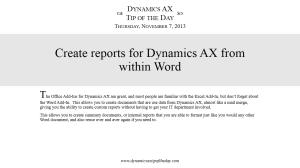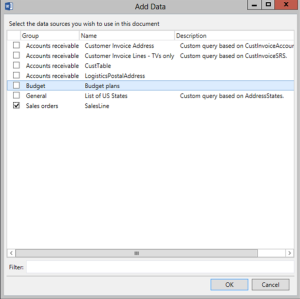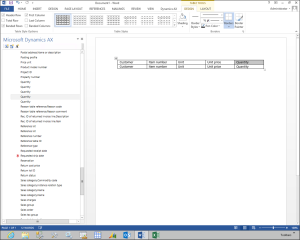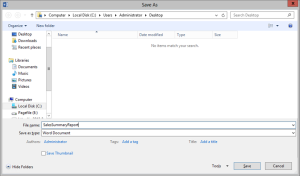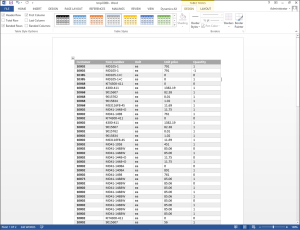Create Reports for Dynamics AX from within Word
Posted by Author, Curator, Visually Impared Squirrel Literacy Advocate & Dynamics AX Technical Solution Professional (TSP) at Microsoft on
The Office Add-Ins for Dynamics AX are great, and most people are familiar with the Excel Add-In, but don’t forget about the Word Add-In. This allows you to create documents that are use data from Dynamics AX, almost like a mail merge, giving you the ability to create custom reports without having to get your IT department involved.
This allows you to create summary documents, or internal reports that you are able to format just like you would any other Word document, and also reuse over and aver again if you need to.
HOW TO DO IT
Open Word, and you should be able to see the Dynamics AX ribbon bar that is added when the Dynamics AX Add-In’s for Office were installed.
To start creating your document, click on the Add Data button within the Design group.
This will open up a dialog box that shows you all of the published data sources that you can use within Word. In this case we will select the Sales orders query.
A new Dynamics AX panel will show up on the left of the document with all of the available fields that you can add to the report.
If you create a table in the document, then you will be able to drag the fields over to create a grid template.
Note: Just create a table that is 2 rows high, and drag the field into the second row, allowing the Add-In to automatically add a heading in the first row.
After you have done that, save the report.
HOW IT WORKS
Now, return to the Dynamics AX ribbon bar, and click on the Merge button within the Data group.
This will create a new Word document for you based off the template with all the data being populated from Dynamics AX.
Share this post
- 0 comment
- Tags: Dynamics AX, Office Integration, Reporting, Word
0 comment